Step-1 :
Download the FBDL template from path below link for release
12
http://docs.oracle.com/cloud/farel12/scmcs_gs/OEFSC/Item_304532742_fbdi_20.htm#304532742
Fill the FBDL template as per the data provided.
Step-2 :
Login to application and navigate to tools à File Import and Export
Browse the zip file created in step-1 and give the account as ‘scm/item/import’
Step-3 :
Navigate to Tools à
Schedule process
Submit a schedule process ‘Load Interface File for Import’.
Give the import process as “Item Import” Select the file uploaded in step-2 and click on
submit.
This import data into interface tables if this process
errors correct the data in FBDL template and report the steps.
It will trigger a schedule process for each csv file in the Zip file generated.
Step-4 :
Submit a schedule process ‘Item Import’.
Give the Batch Id as parameter which is provided in the FBDL template.
Navigate to product Management à Product information
Management.
Search for the item in the application




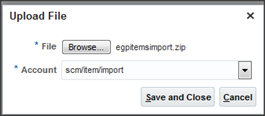








I wish to show thanks to you just for bailing me out of this particular trouble. As a result of checking through the net and meeting techniques that were not productive, Same as your blog I found another one Oracle Fusion Product Hub.Actually I was looking for the same information on internet for Oracle PPM Cloud and came across your blog. I am impressed by the information that you have on this blog. Thanks once more for all the details.
ReplyDelete